Disk Partitioning Tools
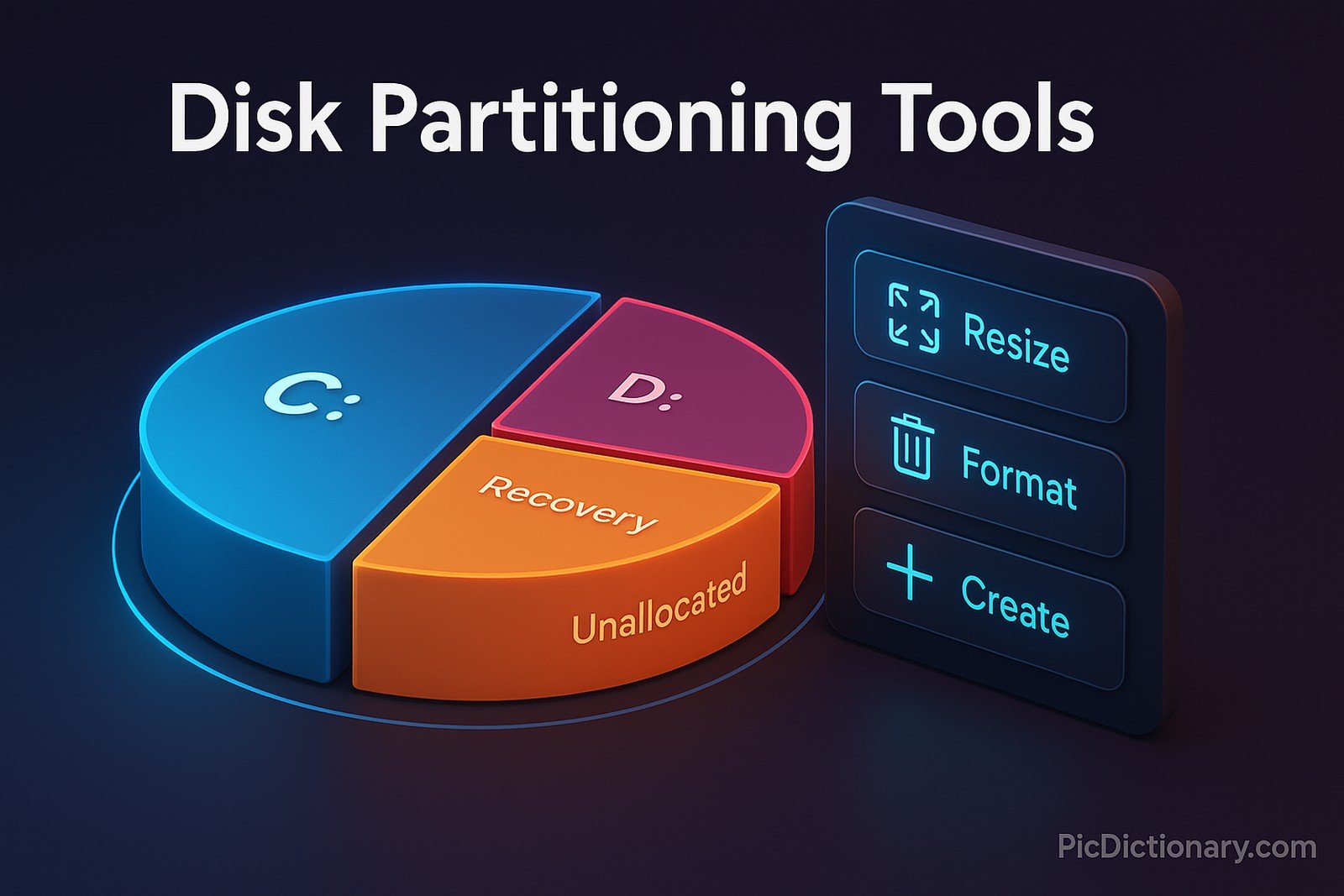
Quick Navigation:
- Disk Partitioning Tools Definition
- Disk Partitioning Tools Explained Easy
- Disk Partitioning Tools Origin
- Disk Partitioning Tools Etymology
- Disk Partitioning Tools Usage Trends
- Disk Partitioning Tools Usage
- Disk Partitioning Tools Examples in Context
- Disk Partitioning Tools FAQ
- Disk Partitioning Tools Related Words
Disk Partitioning Tools Definition
Disk partitioning tools are software utilities that help users manage their computer's storage by creating, resizing, deleting, and formatting disk partitions. These tools allow users to organize their data, install multiple operating systems, and optimize disk space utilization. Popular partitioning tools include Disk Management in Windows, GParted for Linux, and third-party software like EaseUS Partition Master. These utilities provide essential functionalities such as merging partitions, converting file systems, and fixing partition-related errors.
Disk Partitioning Tools Explained Easy
Imagine your computer’s storage like a giant bookshelf. If all the books were placed randomly, it would be hard to find what you need. Disk partitioning tools help organize this bookshelf by dividing it into sections, making it easier to store and retrieve information. If you ever need to rearrange your sections or add new ones, these tools let you do that without messing up your books.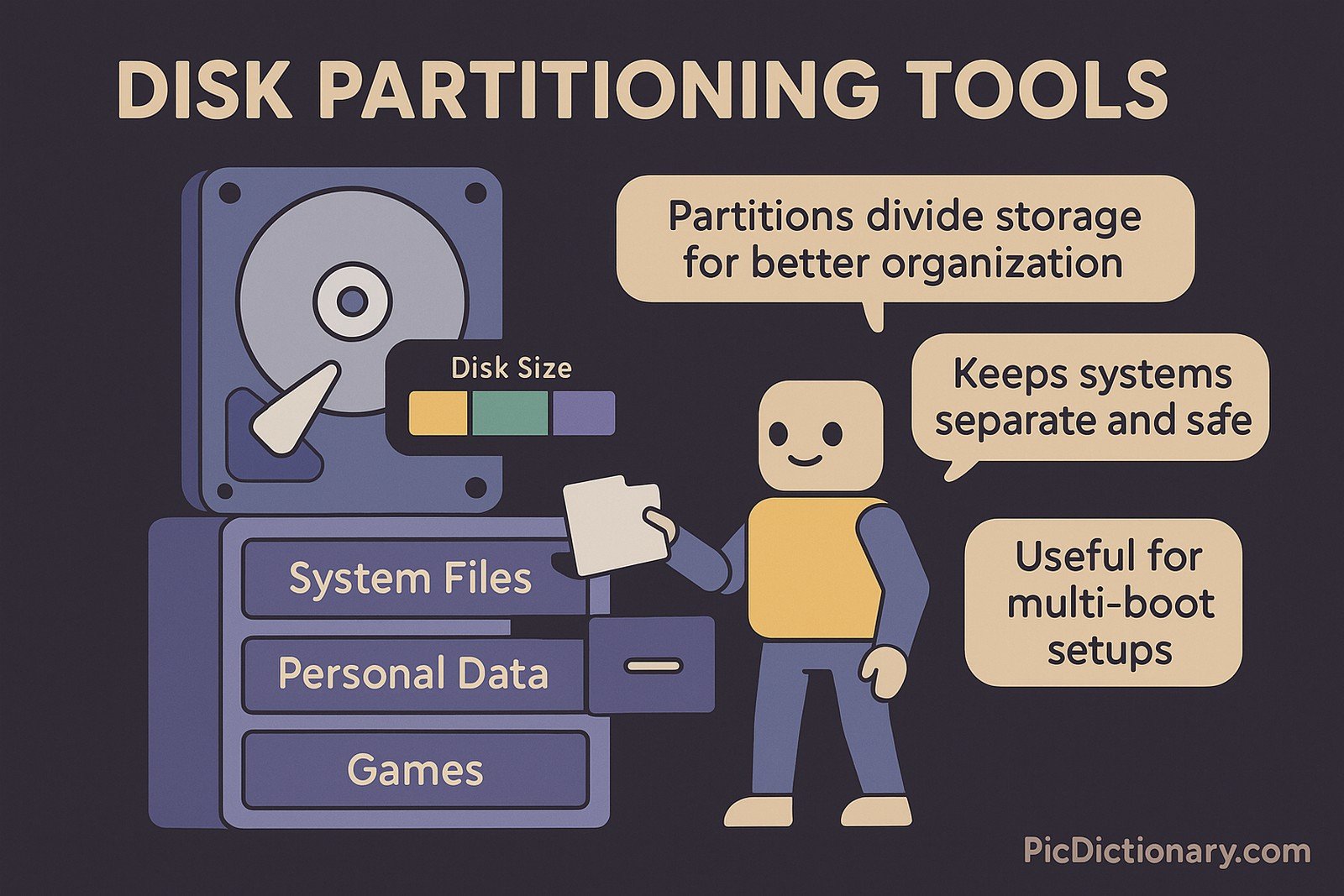
Disk Partitioning Tools Origin
The concept of disk partitioning dates back to the early days of personal computing in the 1980s. As storage sizes increased, users needed better ways to manage their data. Early operating systems like MS-DOS introduced partitioning features, which later evolved into more sophisticated tools integrated into Windows, Linux, and macOS.
Disk Partitioning Tools Etymology
The term “partition” comes from the Latin word partitio, meaning “division” or “separation.” In computing, it refers to dividing a physical storage disk into separate sections, each acting as an independent unit.
Disk Partitioning Tools Usage Trends
With the rise of larger storage devices and multi-boot setups, disk partitioning tools remain relevant. Many IT professionals and enthusiasts use them to manage virtual machines, optimize system performance, or create recovery partitions. Cloud computing and virtualization have also expanded the need for partitioning tools in enterprise environments.
Disk Partitioning Tools Usage
- Formal/Technical Tagging:
- Storage Management
- System Administration
- Disk Utility Software - Typical Collocations:
- "Create a new partition"
- "Resize a partition"
- "Convert MBR to GPT"
- "Partition recovery tool"
Disk Partitioning Tools Examples in Context
- A user installing both Windows and Linux on a laptop uses disk partitioning tools to create separate partitions for each operating system.
- IT professionals use partitioning tools to split hard drives into logical sections, ensuring data organization and security.
- A technician uses a partition recovery tool to restore lost partitions after accidental deletion.
Disk Partitioning Tools FAQ
- What are disk partitioning tools used for?
Disk partitioning tools help users create, resize, and manage partitions on a storage drive. - Can I partition my hard drive without losing data?
Yes, many partitioning tools allow resizing and moving partitions without data loss, but backups are recommended. - What is the difference between MBR and GPT partition styles?
MBR supports up to four primary partitions and has a size limit of 2TB, while GPT supports more partitions and larger storage. - Are disk partitioning tools available for free?
Yes, tools like GParted and Windows Disk Management are free, while others like EaseUS and AOMEI offer premium features. - How do I recover a lost partition?
You can use partition recovery tools like TestDisk to scan and restore lost partitions. - Can I use disk partitioning tools on SSDs?
Yes, partitioning tools work on SSDs, but users should avoid excessive partitioning to maintain performance. - What is the best disk partitioning tool for beginners?
Windows Disk Management is a good starting point, while third-party tools like MiniTool Partition Wizard offer a user-friendly interface. - How do I convert a partition from NTFS to FAT32?
Some partitioning tools support conversion between file systems without formatting, but backups are recommended. - Why would I need to merge partitions?
Merging partitions can help consolidate unused space and simplify data organization. - Can partitioning slow down my computer?
No, partitioning itself does not slow down a computer, but improper partitioning can cause inefficiencies in data access.

Disk Partitioning Tools Related Words
- Categories/Topics:
- Storage Management
- Disk Formatting
- Operating System Installation
Did you know?
In 1995, Microsoft introduced the concept of dynamic disk partitioning in Windows NT, allowing users to resize partitions without restarting their computers. This feature was a significant advancement in storage management and is still used in modern versions of Windows.
PicDictionary.com is an online dictionary in pictures. If you have questions or suggestions, please reach out to us on WhatsApp or Twitter.Authors | Arjun Vishnu | @ArjunAndVishnu

I am Vishnu. I like AI, Linux, Single Board Computers, and Cloud Computing. I create the web & video content, and I also write for popular websites.
My younger brother, Arjun handles image & video editing. Together, we run a YouTube Channel that's focused on reviewing gadgets and explaining technology.

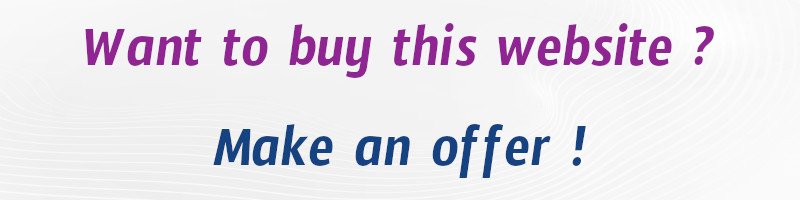

Comments powered by CComment